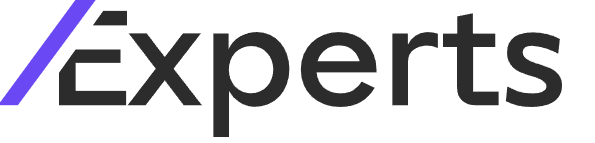Managing Your SlashExperts Account Information
Description
This tutorial will guide you through the various features available in the Account Information section of your Slash Expert account, covering billing, account details, and team management.
Transcript
Now let's explore the Account Information section where you can manage crucial aspects of your Slash Experts account. You can manage billing, account details and team management. This section is designed to give you full control over your financial activities, user access and account settings, ensuring a seamless experience. We'll start with the Billing page here. At the top you'll see your available balance, which shows the funds ready for use and the pending invoice amount reflecting any outstanding payments. Below is the Auto Top up feature allowing you to automate funding. If your balance drops below a certain threshold, it can top up automatically. To the right you'll find your saved credit cards, including the last four digits for identification and the date it was added. At the bottom you'll see sections for Invoice History and Card Transaction History, which logs all past transactions, including amounts, card details and dates. This page keeps your financial records transparent and manageable. Now let's dive into the Account Information section where you can manage and update the details you provided during the signup process. This is where you'll find fields for your name, email address and title. To make changes, simply click on a text field, edit the information, and hit the save button at the top right. Your updates will apply instantly. Quick and easy. Now let's look at team management. In this section you can easily add, manage and track your team members. To add a new team member, simply click on Add Member. A pop up will appear where you can type the team member's name, email address and press Enter. Once added, selected members will appear in the list below. You can invite them to join your company or clear all entries using the respective buttons. Existing team members are displayed in this table showing their name and email address. Use this section to keep your team organized and up to date.